Configuring Remote Printing @cs.ubc.ca
Intro
Wouldn't it be nice if you could print your documents to cc108 directly from
linux running on your laptop? Here's how..
Overview
The basic idea is to forward the lpd port running on
hobgoblin.cs.ubc.ca to your local box and fool the local print system
into using it as a local lpd server. I've got CUPS installed on my laptop, so
this document explains how to configure cups. If you've just got lpd/lpr I
would imagine that this whole process is infinitely simpler..
Port forwarding
I'll assume your laptop is connected via ubc wireless. Like smtp and imap, the
print server is firewalled, so you need to do some port forwarding magic to
make things work.
Correction: Hobgoblin *isn't* firewalled, at least from
wireless.ubc.ca. All the same, I would recommend doing the port forwarding so
that your print job can't be sniffed in transit.
First, make sure lpd is not running on your machine:
service lpd stop
chkconfig lpd off
Now, establish a connection to hobgoblin, the server running cc108. (Other
printers are on printhost. If you want to set up connections to
both hosts you'll need to use a different port..)
ssh -N -L 515:hobgoblin.cs.ubc.ca:515 username@cascade.cs.ubc.ca &
Note that you'll need to be root on your laptop to forward to port 515.
Otherwise, use something like 5515:hobgoblin.cs.ubc.ca:515. Also note that
you'll need to substitute your username, and also have ssh configured to
authenticate using public key authentication (see man ssh or
man ssh-keygen). I've put this line at the end of
/etc/rc.d/rc.local
A word about security: Never forward ports over a firewall without
first firewalling your laptop. Make sure you use iptables or ipchains to
prevent third parties from exploiting your machine as an open relay.
Cups configuration
Make sure you have cups installed (http://www.cups.org).
service cups start
chkconfig cups on
Now we configure cc108. If you want to configure a different printer, you can get
its information from /cs/local/generic/lib/LPRng/printcap. Note
that most other printers are on printhost. I'll leave cc108-onesided to future
work.. :-)
Using your browser, point to http://localhost:631/admin (bet you
didn't know you were running a mini-webserver.)
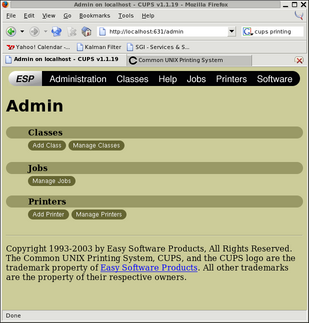 Select "Add printer" from the menu.
Select "Add printer" from the menu.
|
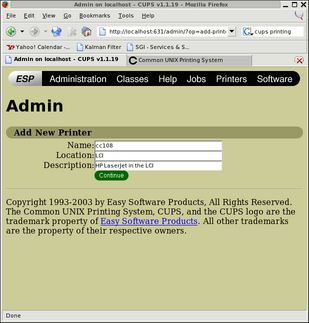 Give the printer a name. For convenience I recommend giving it the same name
as it has in the printcap. The Location and Description boxes are only for
convenience-- write whatever you want there.
Give the printer a name. For convenience I recommend giving it the same name
as it has in the printcap. The Location and Description boxes are only for
convenience-- write whatever you want there.
|
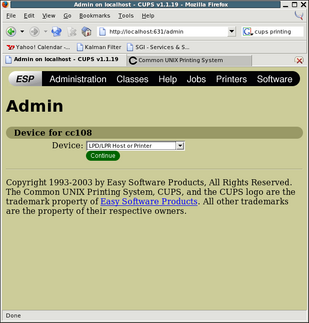 Select LPD/LPR Host or Printer for the device.
Select LPD/LPR Host or Printer for the device.
|
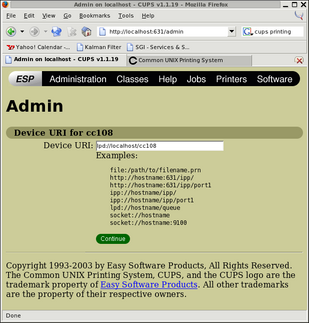 Enter
Enter 'lpd://localhost/cc108' for the device URI. Substitute the
actual print queue name you want to use if you're not configuring cc108. If
you're not port forwarding, use the actual print host,
hobgoblin.cs.ubc.ca or printhost.cs.ubc.ca as the case may be.
|
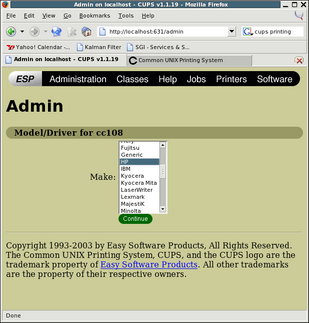 Select HP for the Model.
Select HP for the Model.
|
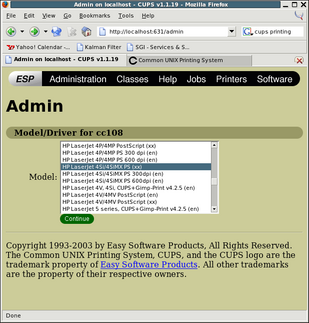 Select HP Laserjet 4Si/4SiMX PS (xx) for the printer driver, assuming cc108.
Use the printcap for other queues. Someone correct
me if this is incorrect.
Select HP Laserjet 4Si/4SiMX PS (xx) for the printer driver, assuming cc108.
Use the printcap for other queues. Someone correct
me if this is incorrect.
|
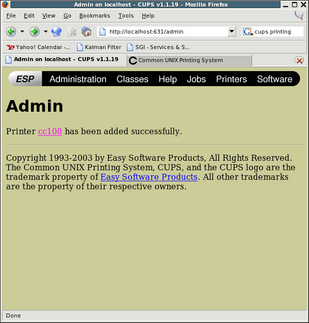 You're done!
You're done!
|
Testing
Now try printing with 'lpr -Pcc108', or look at the queue with 'lpq -Pcc108'.
You can 'setenv PRINTER cc108' or 'export PRINTER=cc108' to make that the
default printer. If you have problems, please mail me and we can update this
document. Happy printing!
Robert Sim,
Last modified: 19 Feb 2004
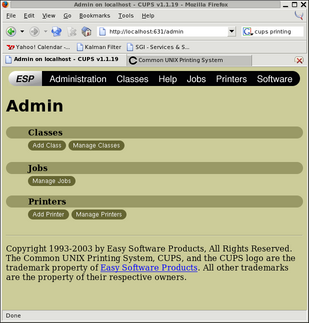 Select "Add printer" from the menu.
Select "Add printer" from the menu.
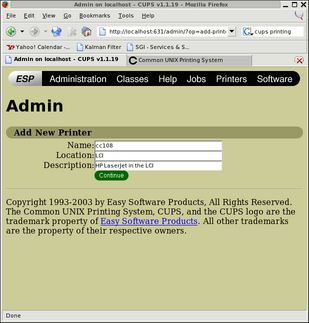 Give the printer a name. For convenience I recommend giving it the same name
as it has in the printcap. The Location and Description boxes are only for
convenience-- write whatever you want there.
Give the printer a name. For convenience I recommend giving it the same name
as it has in the printcap. The Location and Description boxes are only for
convenience-- write whatever you want there.
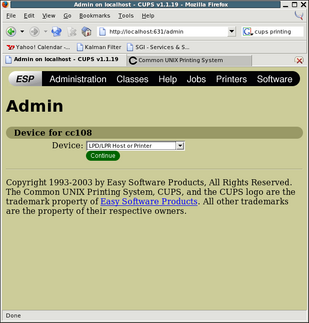 Select LPD/LPR Host or Printer for the device.
Select LPD/LPR Host or Printer for the device.
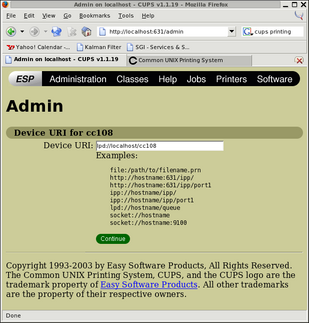 Enter
Enter 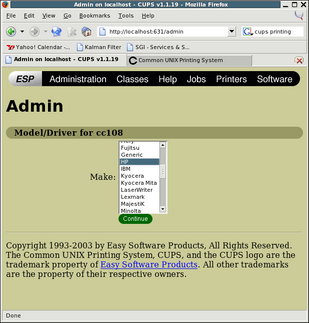 Select HP for the Model.
Select HP for the Model.
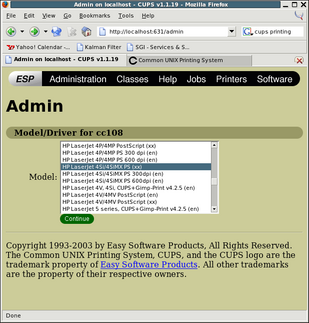 Select HP Laserjet 4Si/4SiMX PS (xx) for the printer driver, assuming cc108.
Use the printcap for other queues. Someone correct
me if this is incorrect.
Select HP Laserjet 4Si/4SiMX PS (xx) for the printer driver, assuming cc108.
Use the printcap for other queues. Someone correct
me if this is incorrect.
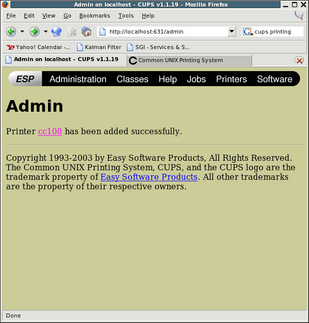 You're done!
You're done!